In this post i am going to explain how to schedule SSIS package, using SQL Server Agent.
- Connect to SQL Server.
- Expand the SQL Server Agent.
- Right click on 'Jobs' and select 'New Job...'.
- New job window will open.
- In 'General' section give the required name in the "Name" Text box. If required give the description, in the description text box.
- Go to 'Steps' section and select the "New" button.
- 'New Job Step' window will open.
- Give the name in the 'Step Name' check box.
- Select 'SQL Server Integration Services Package' from the 'Type' drop-down list .
- Select 'Package Source'. My package is present in the local drive, so i am select 'File system'.
- Browse the package package path.
- Click on "ok" button.
- Go to 'Schedules' section.
- Click on 'New' button. "New Job Schedule" window will open.
- Give the Schedule name.
- Select the schedule type.
- Select the 'Occurs'. I need to run the ETL on daily basic so i have selected "Daily" from the drop-down list.
- I need to run the ETL at 1 am, so i have selected 1 am.
- Click on 'OK' button. New Job Schedule window will disappear.
- Click on New job window 'OK' button.
- Job is created. we can find the newly created job in the 'SQL Server Agent' job list.



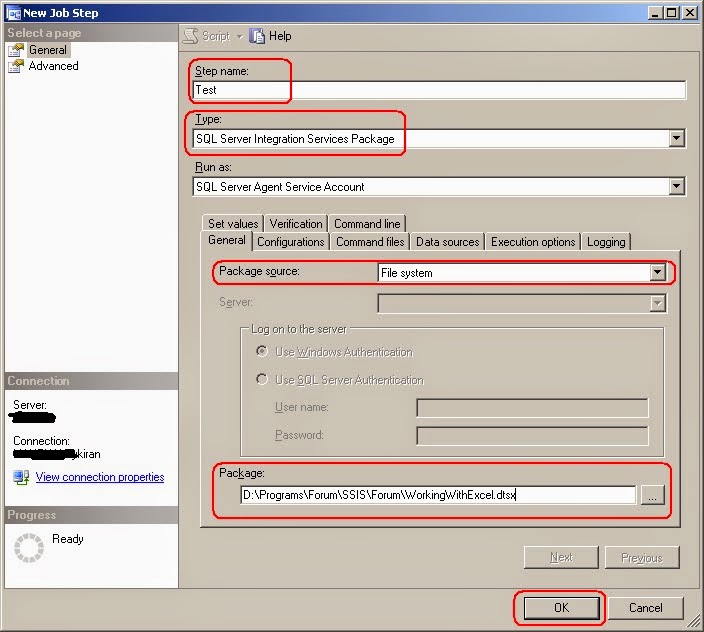




No comments:
Post a Comment